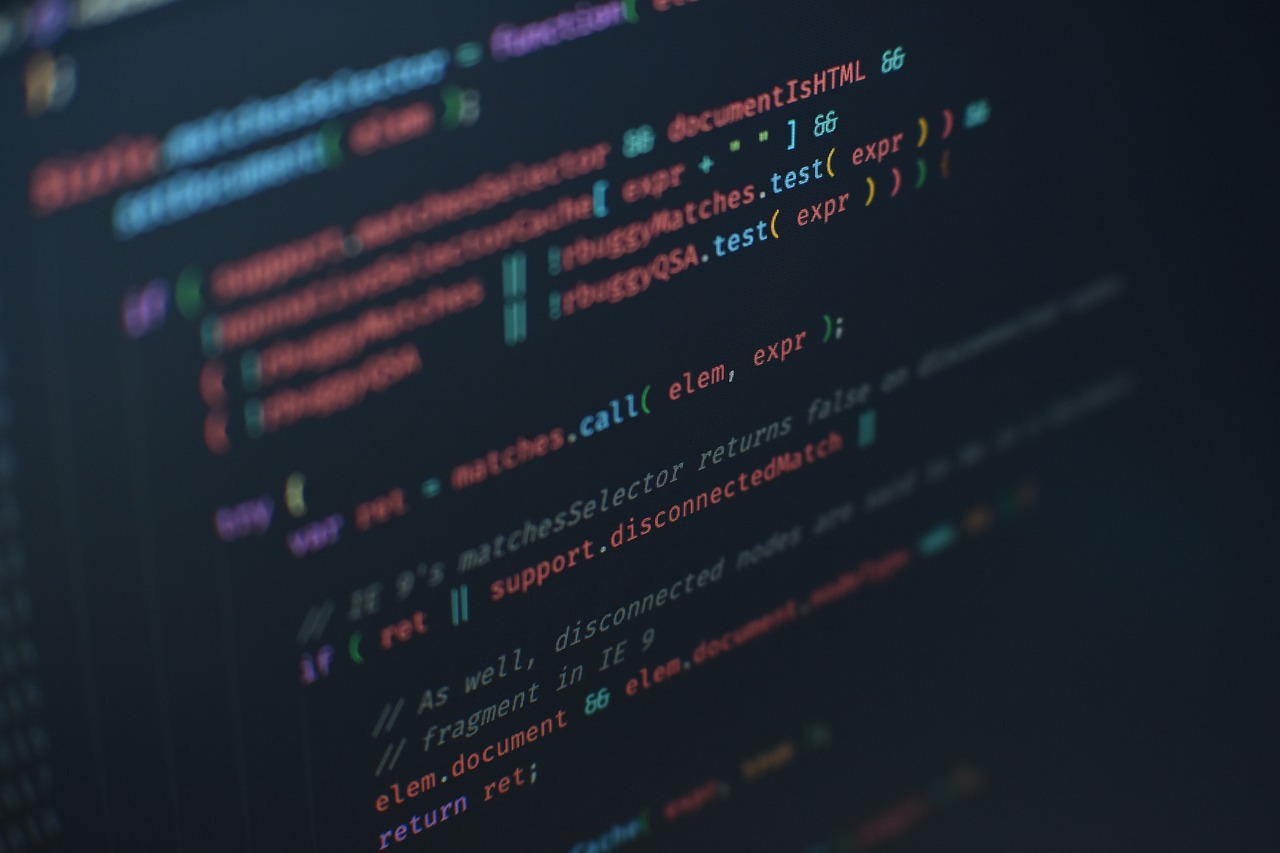Ever wondered how complex XML documents are created efficiently without getting lost in code? The secret lies in the User Interface of XMetaL, a powerful XML editor designed to make structured content creation accessible and smooth. For technical authors, content strategists, and documentation teams, understanding XMetaL’s user interface (UI) is key to harnessing its full potential.
What Makes XMetaL’s User Interface Stand Out?
XMetaL offers an intuitive WYSIWYG (What You See Is What You Get) interface that bridges the gap between raw XML code and user-friendly content editing. This means users can focus on the document’s content without worrying about the underlying complex markup structure.
Key aspects of XMetaL’s UI include:
- Familiar Word Processor Feel: The interface resembles popular word processing tools, reducing the learning curve.
- Context-Sensitive Menus and Toolbars: Tools adapt to the current content, offering relevant options depending on the XML element selected.
- Drag-and-Drop Functionality: Easily organize content, move elements, or embed media without manual code adjustments.
- Real-Time Validation: Immediate feedback on XML structure compliance helps maintain error-free documents.
- Customizable Layouts: Users can personalize the workspace, panels, and toolbars to fit their workflow.
Why Focus on the User Interface?
- Boosts Productivity: By simplifying XML authoring tasks, users save time on writing and formatting.
- Improves Accuracy: Real-time validation and guided editing reduce markup errors.
- Enhances Collaboration: Clear content views and annotation tools improve team communication.
- Supports Diverse Content Models: Whether working with DITA, DocBook, or custom XML, the adaptable UI supports different schemas seamlessly.
Components of the XMetaL User Interface
- Document Editor: The central pane where content is created and edited with familiar formatting options.
- Structure View: Visualizes the XML hierarchy, allowing users to navigate and understand document structure easily.
- Properties Panel: Displays attributes and metadata of selected elements, enabling quick edits.
- Toolbars and Menus: Provide access to formatting, validation, and navigation tools tailored to content context.
- Annotations and Comments: Facilitate collaborative review and feedback workflows.
Real-Life Example
A leading aerospace company adopted XMetaL for its vast regulatory documentation. Thanks to the user-friendly UI and robust validation, their technical writers quickly mastered complex XML authoring, reducing document errors by 40% and improving regulatory compliance timelines.
Recent Developments in XMetaL UI
- Cloud Integration: New browser-based UI options enable remote, collaborative XML editing without local installations.
- AI-Assisted Editing: Emerging UI features offer smart suggestions for content formatting and error correction.
- Enhanced Accessibility: Improved keyboard navigation and screen reader support make XMetaL more inclusive.
Tips to Maximize Your XMetaL User Interface Experience
- Customize your workspace for commonly used tools to streamline your authoring process.
- Make use of keyboard shortcuts to accelerate navigation and formatting.
- Leverage the structure view for easy troubleshooting of complex XML documents.
- Participate in user forums to stay updated on UI tips and tricks.
Conclusion: Unlock Efficiency with XMetaL’s User Interface
XMetaL’s user interface transforms complex XML authoring into a manageable, productive experience. By combining familiar editing tools with powerful XML validation and structure visualization, it empowers technical writers to create high-quality, compliant content faster and with less frustration.
Ready to explore XMetaL’s intuitive user interface and transform your XML authoring? Try it out today and experience simplified structured content creation!